To edit PDF online is straightforward when using PDF editors currently in the market. They make this process easy since they allow modification, adding, or removing parts of the document. You will have the best results without opting for the manual method.
The following steps are followed to the end when adding a PDF editor to add an image;
- Download and install the PDF editor to use.
- Run the editor and select the photo to add.
- Resize the image to the required position needed in the PDF format.
The most important thing is to follow all the steps that pertain to the specific software you are using. The following software will aid you in inserting images.
Using the LightPDF
It’s the first functional tool that will aid you in adding an image on PDF. It’s a free online editor that converts PDF files to word documents, PNG, PPT, TXT, and JPG. It can also convert word document to PNG, JPN, and PPT. It converts Excel documents to PDF files. You can try other functions like signing, splitting, merging, protecting, unlocking, compressing, and rotating a PDF, and many more. Access to this editor can be without signing up.
Visit light PDF and chose PDF to word buttons under the convert from PDF. In the box, select the choose file option to add a PDF file. You can also drag and drop a file into the box to upload.
Open the word document after downloading it. Please select the image and drag it to the file to add it. Once finished, go to the programs page and convert it to PDF. Use the word to PDF option. Upload the word document where the image is inserted and wait for it to be converted. Download to save the file.
Use the PDF Pro
It’s an online tool that adds text, deletes, splits, merges, and rotates a PDF. It converts PDF files to words and images. It converts PowerPoint, Excel, and PowerPoint into PDF.
On its official page, select the upload your file option and add a file. You can drop a file in the box too. Go to the edit button and click on the image and upload file option. A thumbnail of the image appears, and you will choose where to place it. Save button is on the top right, and you will select download under the export option.
Use PDF Buddy
Just like the other mentioned tools above, this is a free online tool. It’s applicable on Mac, Windows PC, or Chromebook without even installing any software. You will highlight, fill forms, add signatures and securely edit the text.
Visit the program’s website and log into your account. Choose PDF to edit or file into the highlighted box. Tap on the image on the left interface side and click Add New Image. Click-use to add the image. Resize the image by dragging its borders to place it where you need it on the page.
Click save changes after completing preparations and download using the download option to keep it on your PC.
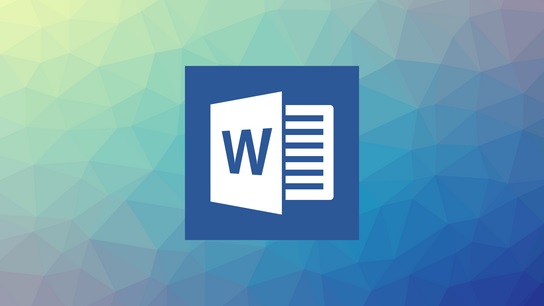
Comments are closed.